ExtraBits - Copy File Names Commands
ExtraBits is an extension for the File Explorer application that comes with Windows. ExtraBits adds a number of time-saving commands to the context menu that appears when you right click on a selection of files or folders.
This page describes the commands added by ExtraBits that allow you to copy file names and other attributes to the Windows clipboard.
See the other commands added
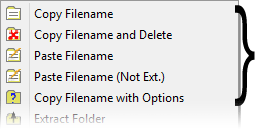
Copy Filename Command
- Copies the names of the selected files or folders to the Windows clipboard
- If multiple items are selected, then they are copied to the clipboard one per line
- Hold down the SHIFT key while selecting this command to copy the full paths instead of just names
The SHIFT modifier is particularly useful if you have brought up a file dialog in an application and you want to open a file that is already visible in a File Explorer window. You can right click on the file in File Explorer, select the Copy Filenames command while holding down the SHIFT key, and then paste the full path into the file dialog without having to navigate to the right folder in the file dialog.
Copy Filename with Options Command
- Brings up a dialog that gives you full control over the text copied to the clipboard
- Lets you add file attributes such as file size and last modified date
- Lets you add other text, spaces and newlines to format the text
- You can save presets to quickly access the settings you use a lot
The dialog has three tabs at the top, which provide different types of controls.
Presets
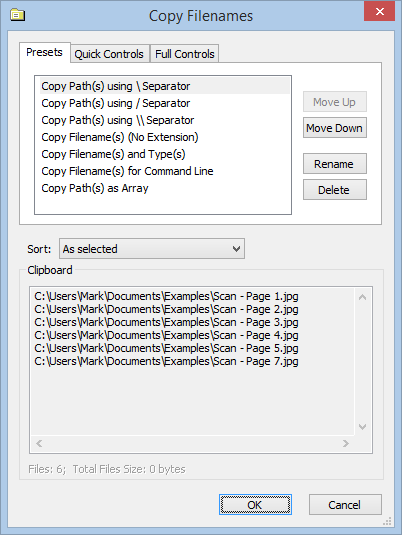
The presets tab lets you quickly select the format from a saved preset.
Quick Controls
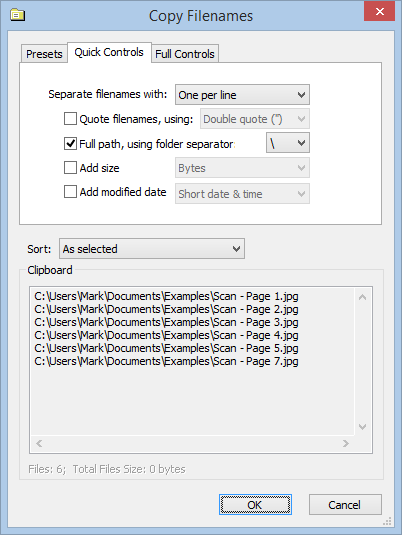
The quick controls trade off complete flexibility for ease of use. You can quickly select common options.
Full Controls
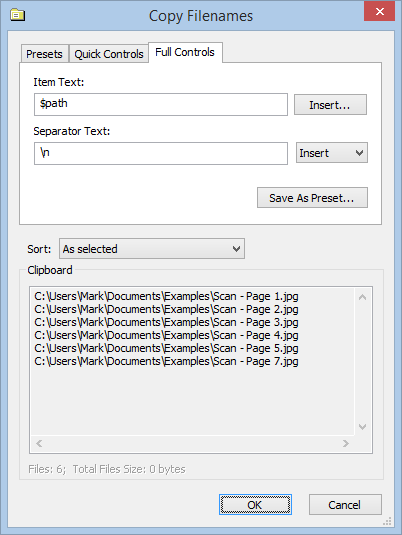
The full controls let you define exactly how the text is generated. You can set how the text is formatted, and where the attributes are added.
Copy Filename and Delete Command
Copies the name of the selected file or folder, then deletes it.
This is useful when you want to replace an existing file with a new one. Use the Copy Filename and Delete command on the old file, then use the Paste Filename command on the new file to rename it to the name of the old file.
This command only appears if a single file or folder is selected.
Paste Filename Command
Renames the selected file or folder with the text on the clipboard.
This command only appears if a single file or folder is selected, and the clipboard contains text that can be used as a filename.
If you want to paste multiple names, use the Paste Names button on the multi-rename command dialog.
Paste Filename (Not Ext.) Command
This is the same as the Paste Filename command, except that it does not change the file extension.