RenameMan
Fed up with renaming files one by one?
RenameMan lets you rename lots of files all at once.
You can rename files using string replace, case conversion, auto-numbering,
length truncation, auto-text and special number handling commands.
RenameMan can also remember your most common commands,
making them even quicker to use.
Features
- Extremely flexible and easy to use
- Windows File Explorer integration means some renaming can be done with one click!
- Automatically finds common text in filenames making this very fast to change
- Shows how all the files will be renamed before any are changed on disk
- Fail safe, any problems (such as trying to rename two files to the same name) are prevented
- Special support for filenames with embedded numbers
- Auto number facility makes it easy to create numbered sequences
- Command store for your most common rename operations
- Quick access to recent rename commands
- Easy sharing of stored commands
- Undo last rename command
- Rename files from lots of subfolders at once
- Support for using file size
- Support for using file date
- Support for using tags from MP3 files
- Support for using digital photo date/time
- Also supports renaming folders
A few examples showing how easy it is to use RenameMan
The best way to do this is to use the RenameMan menu command that is available from the Windows File Explorer right click context menu.
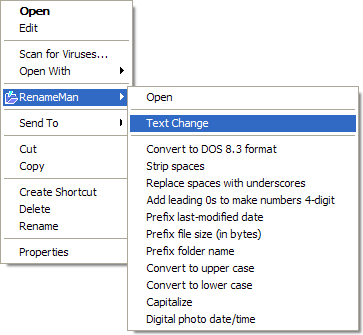
Simply select the files you want to rename in Windows File Explorer, and then right click to open the Windows File Explorer context menu. This opens a menu like the one shown to the right.
Select RenameMan, then Text Change, and this brings up the dialog shown below, with any text common to all the selected filenames in edit boxes ready for changing!
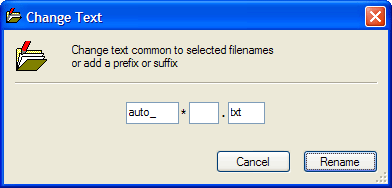
Make the changes needed and press Rename, and all the selected filenames will be renamed.
Using this panel does not even involve the RenameMan application being launched, and is so quick it can save time even when renaming just two files.
RenameMan lets you store any rename command that you can set up. These stored commands are also available directly from the Windows File Explorer right click context menu. These are all the menu commands that appear in the RenameMan submenu below the Text Change menu command.
RenameMan comes with a number of pre-defined stored commands for useful rename operations, such as adding leading 0s to a number in the filenames to make the number 4 or 8 digits long.
You can also add your own stored commands that can be as simple or sophisticated as you need.
Stored commands are extremely quick to use, since all you have to do is select the files in Windows File Explorer, then select the stored command from the RenameMan submenu in the right click context menu.
Using a stored command can therefore even save time when renaming just one file! And of course, it's just as easy to rename thousands of files with one click.
The other advantage that using stored commands can provide is that it helps make sure you rename files consistently.
It is also easy to share stored commands with other RenameMan users, by using the Copy Command and Paste Command menu commands in the RenameMan application.
- You need to rename some files in some other way than a simple change to common text or using any of the stored commands
- You want to add, delete or organize the stored commands
- You want to rename folders
- You want to rename files from more than one folder at the same time. Although this is also possible using the Search facility in Windows File Explorer, RenameMan provides some very handy tools for selecting files from multiple folders
The easiest way to launch RenameMan is to select the files you want to rename in Windows File Explorer, and then use the Open command from the RenameMan submenu in the Windows File Explorer context menu.
See the Quick Start Guide for a quick overview of the application.
RenameMan also has comprehensive context sensitive help built in.
Privacy Policy | ExtraBit Software Ltd., Pennard Road, Swansea SA3 3JG, UK | Copyright © 2025 ExtraBit Software Ltd., All Rights Reserved