ExtraBits - Extract Folder Command
ExtraBits is an extension for the File Explorer application that comes with Windows. ExtraBits adds a number of time-saving commands to the context menu that appears when you right click on a selection of file or folders.
This page describes the extract folder command that lets you remove a folder but keep all its contents.
See the other commands added
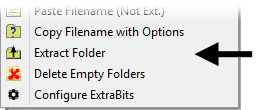
The extract folder command:
- Moves everything in each selected folder out of that folder (into its parent folder)
- Deletes the now empty selected folders
- Only appears if one or more folders are selected in File Explorer
This command can be very useful after extracting zip files. Very often, the zip extractor creates a folder with the name of the zip file, but the zip file already has everything in a folder with that same name. You therefore end up with two folders (one a subfolder of the other) with the same name. The extract folder command lets you quickly remove one of these redundant folders.
Checks Before Moving Any Files
The extract folder command checks for name clashes before it moves any files or folders, so there is no risk of losing any files (for example, if the parent folder already contains a file with the same name as a file in the folder being extracted). If any clashes are detected, a dialog is shown that lists the files or folders that clash.
Undo
The extract folder command uses the Windows functions to move files and delete folders, so provided the recycle bin is enabled you can use the undo command in Windows File Explorer to undo the change made by the extract folder command. However, note that the extract folder command makes the change in two steps, first it moves the files and sub-folders out of the folders it is about to delete, then it deletes the (now empty) folders. This means you need to use the Undo command twice to undo one use of the extract folder command.
Privacy Policy | ExtraBit Software Ltd., Pennard Road, Swansea SA3 3JG, UK | Copyright © 2025 ExtraBit Software Ltd., All Rights Reserved